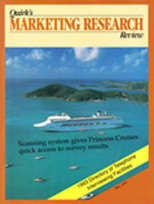Statistics software meets Windows
Editor’s note: Steven Struhl is vice president and senior methodologist at the Chicago office of Total Research.
Two of the leading statistical software packages for PCs, SPSS and Systat, have recently been released in versions running under the Microsoft Windows operating environment. These new releases allow users to run large analyses once impossible using a PC and provide a host of other improvements upon previous versions. SPSS has also released a new version of its non-Windows program that "breaks the 640K barrier" traditionally restricting analyses on PCs, intended mainly for users with less powerful machines. In this article, we will take a look at these programs from the perspective of users who analyze survey and database data, including the programs’ strengths, weaknesses, and the demands they are likely to put on your computing hardware.
Two minute summary
You will find both SPSS and Systat for Windows to perform accurately and nearly always reliably. They provide excellent file and data manipulation capabilities, a broad range of basic analytical tools, and many of the more advanced methods. These new releases should serve to consolidate these two companies’ strong reputations. As your needs become more specialized, though, you may start to find that each package has a few gaps - so get the literature from each company and read about them in detail before you buy.
Both programs demand a powerful PC. SPSS for Windows, in particular, is likely to perform with disappointing slowness on anything less than a 486 PC with over 4 megabytes (MB) of RAM (random access memory - the computer’s working space for running programs). The new SPSS Version 5 that runs under DOS does nearly everything the Windows program does, but with a plainer screen display and a few less conveniences for the user. It also runs much more quickly on a slower machine, and so may be the package of choice for people with less powerful PCs.
SPSS for Windows is a larger program than Systat for Windows, and generally offers more options in each procedure and greater control over output. Neither program produces anything resembling a report for a management-level audience, though, and each has shortcomings in creating charts and graphics. Systat has a somewhat flashier-looking screen display, with "button bars," graphical menus, and an animated program icon, but in spite of this SPSS is easier to use overall. Systat often makes you work a little harder to get the same result, and if you do not use the program frequently, you will probably need to refer to the manual. The on-screen help system that SPSS uses is more comprehensive - and more helpful.
Systat for Windows comes as a single program (with no add-on options running under Windows), while SPSS for Windows is sold as a "base" and "options." Adding all the options you want to SPSS may get costly, so Systat is a definite leader in pricing. Neither program would ever be called cheap, though.
Beyond this, each program has its own strengths and weaknesses. But to find out about those in more detail, you will need to read the rest of the review.
Reviewing ground rules
Areas reviewed
We looked at the packages from the perspective of users dealing with survey and database data - information of the type market researchers, marketers and planners are likely to use - evaluating each for:
completeness;
- speed, efficiency and demands made on your PC;
- freedom from problems;
- ease and smoothness of operation;
- ability to communicate with other programs and with people:
-transferring files;
- graphics;
- suitability for reports;
- value for the money.
Performance in each area is summarized by a system of stars, ranging from 1 star for "poor" to 6 stars for "outstanding," as follows:
* poor
** fair
*** good
**** very good
***** excellent
****** outstanding
Test equipment
We used these programs on three different IBM-compatible PCs, to see how (and if) they would run on a variety of hardware. Our test set consisted of a new 486-based machine, an older 386-based DX computer, and a 386-SX notebook.
These are the details about these machines (included because they may help you understand the comments about performance that follow). The 486 machine is a fairly up-to-date "heavy duty" (or "hot rod") machine, with most of the latest features. It is powered by a DX-2 type chip running at 50 MHz, has 8 MB of RAM, and a 212 MB hard drive with an access time of 12 milliseconds. Its video is handled by an ATI Graphics Ultra card, one of the faster cards for handling Microsoft Windows.
The 386 DX machine was a "hot rod" about 4 years ago. It is equipped with 4 MB of RAM, runs at 16 MHz, has a math coprocessor, and had the programs on an 80 MB hard drive with an access time of 22 milliseconds. Video was handled by a Tseng ET-4000 card, which is now considered to run Windows at a moderate speed.
We used the 386 notebook to try SPSS version 5 for DOS. This computer runs at 20 MHz, comes with 2 MB of RAM, and has a 40 MB hard disk, with an access time of 13 milliseconds. Video was handled by built-in circuitry, which we identified as a variant of a standard VGA card.
All three PCs used Stacker compression software, which "squeezes down" data and programs, effectively doubling the capacity of hard drives. The 486 computer and notebook used the SmartDrive disk caching program that comes with Windows 3.1. The older 386 computer used the Super-PC Kwik disk cache.
REVIEW AREA 1: COMPLETENESS
The analytical tasks you need to perform on survey and database data can be put into two broad sets:
- the core, or basic, methods, and
- the somewhat newer (and rarer) methods.
The core procedures include the methods that have been around for some time - the ones you are most likely to encounter in a course on statistics. These include such procedures as:
- descriptive statistics;
- data exploration;
- comparison of groups by non-parametric tests (Mann Whitney U, Chi-squares, etc.);
- analysis of variance;
- clustering;
- regression;
- factor analysis;
- discriminant analysis;
- time series analysis;
- multidimensional scaling.
Along with actual statistical procedures, I would also include file and data manipulation in the core methods. These capabilities include the ability to merge files, select records based on various criteria, sort data, and perform mathematical transformations on data.
The newer procedures, while really not that new, tend to be less widely understood and used. These techniques include: CHAID (Chi-squared automatic interaction detection), correspondence analysis, conjoint analysis, and discrete choice analysis.
Both packages deserve a solid "excellent" in the core methods. Both include nearly every standard method you will ever need. Drawbacks are only minor. Systat makes you hunt for a few procedures you are likely to use (more on this in the section on "Ease of Use"), and SPSS makes repeated measures analysis of variance needlessly complicated. But you should be able to get the job done with either program.
Also, be aware that to get all these procedures from SPSS, you will need to buy the "base package" and several additional modules at additional cost. Factor analysis, discriminant analysis, clustering and multidimensional scaling are parts of the "Pro Stats" module. Time series analysis is sold as "Trends." Systat includes all these in a single package.
SPSS does better with the newer techniques, but again at the expense of buying more modules. Correspondence analysis and conjoint are parts of the "Categories" module, while CHAID is another module on its own. Neither package (nor any other of which I am aware) does discrete choice analysis per se. (Discrete choice modeling is something like conjoint analysis, but allows each product to have its own attributes, and allows for more alternatives to be tested than is possible with conjoint analysis.) Systat offers a stand-alone non-Windows logit program that can analyze discrete choice problems, but no smoothly-integrated program, similar to the SPSS conjoint program, exists for setting up these problems and analyzing them. Systat otherwise does not offer anything to do other newer forms of analysis, except a "CART" program that is somewhat like CHAID, but without much of its flexibility. In summary, you can do more procedures useful for market research with SPSS, with the only complaint being that you need to buy so many extra "options" to do so.
Completeness: Core Procedures
SPSS: *****
Systat: *****
Completeness: Newer Procedures
SPSS: ****
Systat: ** (but watch for new products)
REVIEW AREA 2: SPEED, EFFICIENCY, AND DEMANDS MADE ON YOUR PC
SPSS is a large program. The base and two or three extra modules will take up about 20 MB of hard disk space, and it needs a lot of RAM to run well. SPSS advises that you set up a large "permanent Windows swap file" on your hard disk to reach peak performance. They recommend 8 MB of RAM and a 10 MB swap file. They probably should also recommend a 486-based PC. SPSS will run on an older 386-based machine with 4 MB of RAM, but it can be maddeningly slow. For instance, on our 386 running at 16 MHz, it took 90 seconds from the time of clicking on the program’s icon - signaling to Windows that we wanted to start it - until it loaded and was ready to run. SPSS Inc. says in its literature that you can run the program on a 286-based "AT" machine, but this must be in theory only - given that it will take an "AT" anywhere from 4 to 100 times longer than a 386 computer to perform most tasks.
Systat is comparatively more compact, although not a small program in absolute terms. It takes about 7 MB of hard disk space, and includes nearly all the procedures in the SPSS base package and "Pro Stats" modules, with a few extras such as time series analysis and canonical correlation. On the older 386-based PC, it loaded more quickly and seemed somewhat more responsive in redrawing the screen than did SPSS for Windows. It still was not speedy overall, though, and took about the same time for difficult calculations as did SPSS.
We did speed tests, keeping careful track of timings for such procedures as discriminant analysis, factor analysis, and clustering, using the different programs on the different machines. Because of the great differences in speed we observed, it is really not necessary to show a table of results. The bottom line is simple:
- SPSS for Windows and Systat for Windows on a large 486-based computer: very fast.
- SPSS for Windows and Systat for Windows on an older 386-based computer: very slow.
- SPSS version 5 for DOS: very fast on a large 486-based computer, fairly fast on a slower 386-based computer.
The more calculations required, the worse the Windows programs fared on the older 386-based machine. For instance, as a kind of torture test, we gave all the machines a factor analysis problem that included a Varimax rotation of the factors requiring 99 iterations to converge. Even if you are not overly familiar with factor analysis, you can probably guess that having the PC run through the procedure 99 times - and test the results each time - is likely to take a while. On the 486-based machine, both Systat and SPSS for Windows got through the entire analysis in 1 to 1-1/2 minutes. On the 386-based machine, the time was about 17 minutes. SPSS for DOS took much less time than either Windows-based program on the older machine, finishing in about seven minutes.
More computationally efficient procedures, such as discriminant analysis, can be completed on a 486-based PC almost immediately. For instance, a complete discriminant analysis with 2220 cases and 40 variables took about 20 seconds of computation on the 486-based machine, including generating about 30 pages of output.
Memory management
The two programs take different approaches, with the one chosen by SPSS for Windows the more unusual. Systat for Windows automatically uses all available RAM, including the "swap file" that Windows can set up on the hard disk as if it were extra memory - as do many other Windows programs. For instance, Systat reported that the 486-based computer - with 8 MB of hard disk space set aside as a "permanent Windows swap file," and 8 MB of RAM - had 14 MB of work space free. This is enough for all but the most enormous of computational problems.
SPSS, though, reports it is setting aside a portion of RAM for a work space, with the default amount one-half a megabyte, or 512K. On our 486-based computer with 8 MB of RAM, I overrode this default and set aside 5 MB as work space. You can instruct the program in advance to set up a work space bigger than the actual amount of memory (RAM) your computer has. However, on our test 486-based computer with 8 MB of RAM, the absolute most we could squeeze out was a 9.0 MB work space. Since I have encountered only one problem in the last 15 years that required more than 9 MB of memory, this should still be plenty. In fact, SPSS, Inc. says 1 MB to 2 MB will handle nearly all the problems related to survey data that you are likely to encounter. In practice, the number of variables you are analyzing matters much more than the number of cases (or observations, or people) in determining how much memory you will need. Factor analysis and some clustering methods (the non-iterative or hierarchical methods) are most memory-hungry.
It may seem like most of the advantages fall on Systat’s side at first. But the SPSS method has its benefits as well: assuming you have a reasonable-size problem, you can keep working in the "foreground" while SPSS processes a big batch of commands you submitted in the "background." For instance, I edited some command files and output while SPSS was busy executing a long list of repetitive commands, with no apparent slowing down of the 486-based computer. While Systat for Windows is busy, your computer is tied up and cannot do anything else.
With less RAM, the work space SPSS for Windows sets aside is not very capacious. We were able to squeeze out something under 1 MB from our 386-based system (about 700K) by decreasing the size of the memory-based SmartDrive disk cache. This is about three times the work space that the old DOS-based SPSS managed, but you may find problems too large for this, as we did. Using this computer - with 4 MB of RAM and a 3 MB swap file - a factor analysis with 150 variables needed more than the available memory. The new SPSS/PC+ Version 5 for DOS sets up its own disk-based swap file each time it runs. It created a much larger work space on this same PC than did SPSS for Windows - over 2 MB in total.
If you have an immense problem and need the most efficient use of memory in your PC, either Systat or SPSS 5 for DOS would be your best choice. Either of these use less memory for their operation than does SPSS for Windows. You may like the SPSS for Windows method of allocating a portion of memory as work space, though, if your computer has plenty of memory, since it effectively allows you to do two (or more) things at once.
Because SPSS for Windows and SPSS 5 for DOS differ in speed and demands on your system, ratings for them appear separately below.
Processing speed
SPSS for Windows: ****
Systat for Windows: ****
SPSS 5 for DOS: *****
Demands placed on your PC
SPSS for Windows: ***
Systat for Windows: *****
SPSS 5 for DOS: *****
REVIEW AREA 3: FREEDOM FROM PROBLEMS
The news is all good here. Both SPSS for Windows and Systat for Windows were among the most reliable releases for Windows I have yet encountered. Windows programs have been notoriously poor in this regard, though, with even solid companies releasing products that were almost impossible to use. Word Perfect, for instance, needed three releases to clean up the serious problem areas in its Windows product - and it still does not match the preeminence of its non-Windows forerunner. Some other programs (which will remain nameless) showed a lot of promise, but after six months to a two years on the market still do not work properly.
Neither SPSS nor Systat was flawless, but even their initial releases caused few problems. Within a few months, each brought out a "maintenance release" (also known as a "bug fix"), to address the few problem areas each had.
Once SPSS for Windows was running, we found it caused no problems, aside from occasional annoyances with the screen display. Corners of windows occasionally "disintegrated," leaving the once-square edges a mess of fragments on the screen, and text sometimes seemed to disappear until the window holding it was moved or redrawn. Returning to a window after visiting another might land you far in the middle where no text was to be found.
SPSS for Windows had some sporadic but serious problems getting started on our test 486-based PC. These may be problems specific to PCs based on Micronics "motherboards" (main boards), and could be a Windows, rather than SPSS-based, problem. Nonetheless, I observed it at least six times, and so it merits a warning. If SPSS for Windows seemed to start very slowly - requiring 3 to 5 times as long as in previous sessions - then reported it could not find all the work space memory it previously had, that was a signal for serious trouble. If this ever happens to you, you must exit the program at once, save any work in any other programs open, and then exit Windows entirely. Trying to run SPSS for Windows when it starts this way can crash your entire system, losing any work you have not saved.
I could not find any systematic reason for SPSS behaving this way on start-up, and it could be caused by many things - hardware or Windows itself as mentioned above, or even a problem with other applications not releasing memory when they exit and SPSS starts. Since Gateway 2000 PCs and several other popular brands use Micronics motherboards, this caution may apply to them. Whatever the cause of the problem, be on guard for it.
Systat for Windows fell sway to a few non-repeatable errors, some of which shut down the program entirely. We once managed to get Systat to crash Windows entirely by deliberately mistreating it (all in the name of science). We entered the same variable name on both sides of an analysis of variance procedure when it could only exist on one, then told Systat to run the problem. Our advice based on this experience: exercise some caution about how you specify models in Systat.
The packing materials that came with Systat had some stern warnings about other programs, including Stacker (a program that uses on-the-fly data compression to double the effective capacity of your hard disk), which Systat says is not fully compatible with Windows. Systat, Inc., says this is a standard warning that Microsoft recommends, but we found Systat to have no discernible problems with this or any other program.
We had only one or two non-repeatable errors with SPSS 5 for DOS. Not a perfect record, but nearly so.
Freedom from errors
SPSS for Windows: *****
Systat for Windows: *****
SPSS 5 for DOS: *****
REVIEW AREA 4: EASE AND SMOOTHNESS OF OPERATION
"Real Stats. Real Easy," advertisements for SPSS announce. Systat makes similar, but more grammatical, claims for its software. As is the case so often, the real answer to the question of ease is: "Yes, but . . ."
SPSS for Windows and Systat for Windows have gone far, far from the world of their distant forebears, programs that ran on the room-sized computers of the 1960s and 1970s. For instance, I can remember the marvelous experiences inherent in punching decks of computer cards to run SPSS analyses in the handy "overnight batch" mode at the computer center (just shortly after Roman gladiator times). I also can remember the great relief I felt (joy almost, if this feeling can exist in the context of computers) when hardware advanced to the point where it could send error messages back to you on the screen, often after a wait of mere minutes. (Of course, the messages were all things like "804R: A FILE CANNOT BE OPENED, ERRORS IN PARAMETERS, HANDLES," when what they really meant was, "You forgot the period in the file name, again, you big dummy.")
As I said, things have really changed. The Windows interface of the two programs are both handsome, in different ways, and give you the ability to see data, investigate patterns and relationships, and perform rapid "what-if" analyses with unprecedented ease. Somewhat more advanced analyses may leave you more or less frustrated, though, depending on your level of statistical expertise and familiarity with each program.
Let’s start with Systat for Windows. If you stick to the basics, you can do everything by pushing buttons and pulling down slick-looking graphical menus. Results appear automatically in an output window, which you can edit and save as an ASCII file. Request a chart, like a histogram, and a graphics window appears with a high-resolution chart. You can annotate the chart on-screen and save it for later use. (See the accompanying Systat screen shot for an idea of what Systat looks like with several of its windows open.) You can get your data into view at any time, and edit it on-screen as needed. Systat saves all commands you issued, even buttons you pushed, in the form of a command log that you can recall, edit, and reuse, in a "Notepad" window.
The problem is that you will probably not want to buy as powerful a program as Systat if all you care about is the basics. Try to do something not on the menus or button bars, and you will find the "learning curve" can become relatively steep. A few aspects of the program almost seem designed to frustrate the infrequent user. For instance, if you want to do a discriminant analysis, you will not find it on any of the menus, nor will you find it listed in the on-screen help. Turning to the manual, you find that discriminant analysis is performed by a specific set of procedures done in analysis of variance (ANOVA). It is entirely possible to do discriminant analysis as a part of ANOVA, and SPSS even offers this as an option in its ANOVA module. Systat says its procedure is better than "canned routines," and perhaps it is for an experienced Systat user with some statistical expertise, but it most assuredly is not otherwise.
Trying to do a canonical correlation leads to similar complaints, but here the usually excellent Systat manual will let you down. The example, which has been carried through several generations of Systat, gives the inexperienced user absolutely no idea that you must use plus signs or commas on the right (independent) side of the equation, while these are strictly verboten on the left (dependent) side. The error messages Systat sends you when you make this "mistake" unfortunately are on the order of "804R: A FILE CANNOT BE OPENED . . ."
Many of Systat’s best features are not found on the menus, as well. For instance, you cannot access any of its awesome file and data manipulation capabilities except by typing them as commands.
The manuals that come with Systat’s programs, like those with the SPSS programs, have long and deservedly enjoyed a reputation for excellence. Their writing styles are clear, and each contains many interesting and useful pieces of information. Sometimes, though, Systat seems to assume you know a lot. For instance, try to get a "frequency distribution" for a variable. This seems easy enough, but you cannot find this term in the on-screen help system, or in any of the three Systat manuals. You will not even find a hint on the order of: "Frequencies, frequency distributions: See ‘Tables’ for information." Instead, you thumb through the index, perhaps trying "counts," "distributions," "statistics," "tabulate," and "tables" (nothing listed there). At last, you begin to page through the manuals, where finally, in the Statistics volume, under "Tables," you can find the information you need, in the form of a complete discussion of tabulation.
Systat also seems to assume a ready familiarity with statistical concepts they deem important. For instance, if you are a little rusty about the meaning of the "A Matrix" and "C Matrix" in linear models, you will keep paging through the manual until you find the one place where these are discussed in some detail. More explicit guidance about where to find such explanations, in the index and the text - and possibly even explaining such concepts more than once in the manuals - would prove highly helpful to many users.
Once you page through the manual as needed, Systat will usually do whatever you require. It has some intriguing features, like an option to state how many factors in a factor analysis (or how many functions in a discriminant analysis) you want to rotate. You can go from simple analysis of variance to repeated measures analysis of variance just by checking a box that appears on the screen - a remarkably elegant method. Sometimes Systat makes you do extra work, though. For instance, every time you run a procedure that generates new variables - cluster groups, or discriminant scores, or factor scores, for instance - these must be saved into a new file. Unlike SPSS, Systat does not append these variables onto the end of the file you have open. You must later go back and append the variables manually. This is not hard in itself, but can lead to a proliferation of tiny files during, for instance, a segmentation analysis. Since file manipulation cannot be done from Systat’s menus, if you are an infrequent user of Systat, you will need to look up and type in the required file-merge commands. High on my "wish list" for Systat, then, is the ability to append new variables to the end of your open working file at all times - just as you can do with SPSS.
The common procedure I found weakest in Systat was its implementation of K-means (iterative) clustering. Systat does not provide any test for stopping the procedure. Instead, you must type in some number of iterations that you guess will be enough for the solution to become stable, and let the program run. The familiar Windows hour-glass then appears, and you wait until Systat is done, during which time you get no clue as to its progress (such as a counter showing which iteration the program is busy attacking). Finally, a raft of case-by-case statistics fly by, which you cannot stop or suppress. In the form presented, these numbers seemed less than useful for evaluating the goodness of a solution. Unfortunately, Systat does not provide such useful summary statistics as the size of each cluster generated (unless you count cases by hand), or a statistic testing the separation of cluster centers, or some description of movement of cluster centers from one iteration to the next. Presumably, you could cut out the output produced by Systat, massage it, and feed it back into the program as a data file, and so derive some of this information yourself. This seems like stretching the do-it-yourself ethic past its limit, though, particularly if you need to evaluate five or ten alternative clustering schemes.
My wish list for Systat also includes case counters or iteration counters in all procedures, so that (using a slower machine, anyhow) you do not start to worry that the program has "frozen." Knowing what is happening also has the subjective effect of making the procedure seem to take less time.
Now on to SPSS for Windows. This program is organized around three basic windows: data, commands, and output. (The accompanying screen shot gives you an idea of what you will see when you open SPSS for Windows.) Once you get the hang of switching windows, operations are quite simple. You can do nearly all procedures, from simple to fairly complex, using the menus SPSS provides. (About the only helpful option I found missing from the menus and their accompanying pop-up "dialogue boxes" is the rotation of discriminant functions. This serves to clarify the identity of the discriminant functions as the does the rotation of factors in factor analysis.) You can select items from menus, then select a box saying "paste" to put the SPSS command-language equivalents into the command window. You then can select any portions of the command you like, edit commands as you like, and run them - or save the whole file of commands for later use.
Any time you want to see all available analytical options, you can highlight a command and select a menu item saying "Syntax." The complete command appears in a "Help" window, and can then easily be copied - in whole or in part - into the command window. SPSS treats the "help" window as a separate application, so it has an annoying tendency to disappear behind the windows with your work in them. This is the standard procedure for "help" in Windows programs, but it still can be frustrating. (Microsoft, are you listening?) Otherwise, the help is almost always to the point and helpful. (About the only glaring exception is the help item that tells you the syntax of the TEMPORARY command is "Temporary." You do not get the information you really need, i.e., that if you use "temporary" before a transformation or selection command, that transformation or selection will affect only the one command following. That explanation appears in the manual, but not on the screen.)
I found repeat measures analysis of variance to be the weak link in SPSS procedures. To do something as simple as, say, testing pre-to-post changes in responses to a concept, while controlling for the number of packages of test product each respondent has used, you must go to the MANOVA procedure, which means buying the "Advanced Stats" module. MANOVA models are never that easy compared to most other analyses, and in SPSS these analyses have sometimes been harder than they had to be. High on my SPSS wish list would be including simple repeated measures analyses along with other simple ANOVA problems, where they belong, and augmenting and improving examples of MANOVA analyses.
With this exception, you should find a lot to like in the operation of SPSS for Windows, even if you do not use it often - and especially if you have a fast computer. More experienced users who take the time to get used to Systat likely will rate it nearly as fast and straightforward as SPSS for Windows, but others may find it somewhat frustrating, especially going beyond the basics.
What about SPSS/PC+ Version 5 for DOS? This program still has the same "look and feel" as the old SPSS PC programs - although you may notice that it seems to be running more quickly and smoothly. (See the accompanying screen shot, which will be familiar to all established SPSS users.) It does not have all the nice amenities of SPSS for Windows and Systat for Windows. For instance, this program will not prohibit you from selecting a variable of the wrong type for your analysis (such as a character or "string" variable in a regression), as the two Windows programs will. Rather, it will try to run the analysis, then tell you something (not too well specified) went wrong. Functionally, though, this program and the full Windows versions are very similar. About the only real difference I found: SPSS 5 for DOS makes you do iterations in its K-means clustering procedure "by hand," while the Windows program has this automated. The DOS program now keeps track of the "convergence" of your solutions, though, which itself is a vast advance over old versions of SPSS - you now have a handy way to know when to stop running more iterations. The biggest single improvement, in my opinion, is that SPSS/PC+ Version 5 for DOS allows you to call up and edit your data file, just as in the Windows program. In older versions of SPSS for PCs, this was not possible. The SPSS/PC+ 5 for DOS screen interface is perfectly adequate - but once you have seen the Windows program, it is hard to go back.
In the ratings below, you will find two ratings for Systat, because it is a program that expert users should take to quickly. Others likely will find it a mixture of nice time-saving ideas and frustration.
Ease and smoothness of operation
SPSS for Windows: *****
Systat for Windows:
**** (for expert users)
*** (for infrequent users)
SPSS 5 for DOS: *****
RATING AREA 5: ABILITY TO COMMUNICATE WITH OTHER PROGRAMS AND WITH PEOPLE
Transferring files
Both SPSS and Systat have come far from their earlier days - when transferring files to and from other programs was rarely a consideration. Still, (relying on their standard built-in capabilities) both have some distance to go. Each program still saves data in a proprietary file format unlike anything else. Each program can import files from leading database and spreadsheet programs (like Lotus and dBase), assuming these files do not violate implicit rules for formats. For instance, both programs will get confused by two-line (or longer) spreadsheet column labels; even a blank row after spreadsheet column headings will cause similar problems. Systat seemed to do a little better importing ASCII data files than did the SPSS programs - but none handled irregularities well.
Both programs still do not recognize the existence of other statistics programs. Trying to open a Systat file with SPSS or an SPSS file with Systat leads to an "error" message like the old stand-by: "804R: A FILE CANNOT BE OPENED . . ." Do not expect the wizardry you find in programs such as Microsoft Word, which guess (usually correctly) what type of file you are trying to open.
If you are willing to spend more, both SPSS and Systat offer highly similar, and exceptional, file transfer programs. Using one of these programs you can read and write over 60 file formats, and so send files back and forth to associates loyal to the competition, or who think Y-Stat or RATS or INGRES is the only way to go. These add-on transfer programs also have great facilities for reading ASCII data, and allow you to define the locations of labels and data in spreadsheet programs. If SPSS and Systat had these capabilities built in, I would not hesitate to give them "outstanding" ratings in file transfer abilities. As it is, you will need to increase your software budget by $300 to $400 to reach this level of performance. Unadorned, both SPSS and Systat fall a little short of the mark compared to the most up-to-date programs in ability to transfer data.
Graphics
Systat for Windows graphics will look highly familiar to users of the most recent DOS version of Systat. You will have essentially the same capabilities, with the addition of better on-screen annotation abilities. Systat creates "vector"-based charts, and can use the True Type fonts built into Windows 3.1, so its charts will print at the best resolution your printer can manage.
People who did not mind a command-driven graphing package liked Systat graphics in the DOS package and will like the graphics in Systat for Windows. My bias has always been to have as complete control as possible by "tweaking" the chart on-screen, so I quickly lose patience with programs that expect me to write a description of the chart I want, then rewrite as needed. (If, for instance, I do not like where the title of the graph falls by default, I expect to be able to drag it to a preferable spot on-screen.) The charts you get from Systat are acceptable, but not nearly the superb quality that a number of Windows-based charting packages can provide. You can save Systat’s charts as Windows Metafiles (.WMF) graphics format, and later import them into other applications, such as Micrografx Draw, that give you precise control over touching-up operations.
SPSS for Windows graphics seem somewhat slicker at first, but you run into trouble when you try to do anything with them. You can change many things on-screen (such as colors and type faces), but you can reposition fewer - and certain options you select may simply refuse to do anything. (For instance, you can select 3-D effects for the bars on histograms, but nothing happens.) Perhaps least conveniently, the SPSS chart format (.CHT) is not compatible with any other program. To get an SPSS chart into a presentation or report, you must open the entire SPSS program, then use the Windows clipboard to cut and paste between applications. Because SPSS is a big program, having it and another application open at the same time can tax your PC. Even the 486-based PC, running at 50 MHz, with 8 MB of RAM, strained while cutting and pasting 5 SPSS charts. Use of a completely proprietary file format, and inability to export charts to any known format, both are throwbacks to the bad old days of computing. In addition, some useful types of charts, like the discriminant territorial map, remain "character-based," i.e., they look like they were made on a typewriter. You probably will like SPSS graphics if you need only a few charts, and you are not very picky about chart layouts. I use graphics extensively, and want my charts "just so," so this is one area in which I found SPSS for Windows disappointing.
SPSS Version 5 for DOS links to Harvard Graphics and another charting program called Axum. Axum is perhaps the most powerful charting program that has not migrated to the Windows environment, and you can, with some patience, get it to do remarkable things. SPSS sells a special version of this charting program, and they say that their DOS graphics module will link to a copy of Axum that you already own. Windows-based programs have surpassed Axum in ease of use, and in quality of text, but Axum still can give you some fine charts in two and three dimensions. Axum also will export charts to a fair number of formats - and so is far more flexible in this regard than SPSS for Windows.
None of these programs has built-in all the charting options particularly useful to market researchers. For instance, none can automatically put labels near points on a scatter-plot (useful for multivariate mapping), as Delta Graph Professional almost can do. Similarly, none of them can automatically put labels along vectors - but then this is still a "by-hand" operation in all other programs.
Suitability for reports
These programs mainly do calculations, run procedures, and then give you all the information you will ever need to know about what happened. In most cases, all you will ever need to know is far more than you will want to put into a formal report, or presentation. SPSS usually gives you a little more control over output than Systat, but you will need to do plenty to the pages of material you get before it is presentable to any non-technical audience. SPSS, at least, has plans to do far more to make output flexible and customized. But for now, there is still a large, and critical, gap between the data that come out and the meaning of the data to most audiences who need to use the information. Sometimes it seems as if statistics programs still have an implicit model of their users as solitary workers struggling in isolated towers for the truth - and this simply is not so. Results are useless if not communicated intelligibly. There is plenty of room for work here. Let’s hope some of it gets done soon.
Transferring files
SPSS for Windows: ***
Systat for Windows: ***
SPSS 5 for DOS: ***
Recall that both SPSS and Systat have add-on (i.e., extra cost) file transfer programs that increase their performance to the exceptional range (all six stars, or ******!) If your budget can stand the extra expense, you will find these file transfer programs outstanding, if not indispensable.
Graphics: for more casual users
SPSS for Windows: **** (mainly because of poor compatibility with other programs)
Systat for Windows: *****
SPSS 5 for DOS: *****
Graphics: for "picky users"
SPSS for Windows: ** (mainly because of poor compatibility with other programs)
Systat for Windows: ***
SPSS 5 for DOS: ***
Suitability for formal reports
SPSS for Windows: **
Systat for Windows: **
SPSS 5 for DOS: **
RATING AREA 6: VALUE FOR THE MONEY
Here I tread into dangerous territory. After all, Systat for Windows costs nearly as much as a mail-order entry-level 486-SX computer, while SPSS for Windows with a few options added will come to about the price of a powerful, fully-loaded 486-based system. SPSS/PC+ version 5 for DOS with options will cost nearly as much. Yet I am prepared to call all these programs at least "good" values. Most likely you are asking the logical question, namely, "Why?"
The answer lies in what these programs can do. As a first point, statistical analyses, done by anybody (competent) other than you will cost plenty on the open market. The ratio of expense of these programs to the expense of having analyses done elsewhere is all in favor of buying the programs. If you can do one entire segmentation study yourself, you will pay for any of these programs at least twice over. Then there is the question of substitutability. If you know how to use these programs, they will give you answers that you cannot get anyplace else.
I could also give you the arguments sometimes offered by software companies (not necessarily these two): writing software is still done largely "by hand," even with recyclable, modular programs on the rise. Plenty of development time goes into a large, specialized application - ten "person-years" of time, twenty person-years, or more. If markets for a program are relatively small, the cost of developing the software must be spread over fewer buyers. These arguments are all interesting, supposedly, but the point remains that the manufacturers would not sell a single copy (all person-years invested notwithstanding) if the software did not do things that justify its cost. This is the real essence of this software. If you are a professional who must answer hard questions about data, you cannot go to Lotus, or dBase, or Quattro Pro, and so on, to get all answers you need. You must use a program like one of these. Before new programs like these, you always faced severe limitations in the size of problems you could handle on a PC. Now you should be able to tackle any question that arises from survey data - and nearly all that arise from any data base. Is this worth the expenditure? The first time you encounter a problem too large for your old PC programs, you will be very likely to say "yes."
A last word should follow about SPSS/PC+ Version 5 for DOS and notebook or lap top computers. At first, this program seems almost too good to be true for owners of such PCs. Again, the answer is that it almost is. It takes less space on your hard disk than the last version of SPSS, runs better, can use extended memory, and does more things than any previous SPSS PC program. So, what’s the catch? Unfortunately, to use extended memory, this program needs a 386-based machine with a full 2 MB of RAM. This means that if you have a notebook computer with 2 MB of RAM, to get SPSS version 5 to run, you will need to disable any other program using any part of that RAM.
For instance, on the test notebook computer, we had to turn off the SmartDrive disk cache program entirely before SPSS had enough memory to run. The program was still fairly speedy without the disk cache, but the un-cached hard drive spent a lot of time grinding away, and as a result, the computer’s battery ran down quickly. Also, you need to turn the disk cache on or off at the time you turn the computer on, so to use SPSS 5 and other programs, we installed two different start-ups (two sets of CONFIG.SYS and AUTOEXEC.BAT files) that we switched between. It is really a much better idea to expand your notebook computer’s memory beyond 2 MB if you want to run this program. It worked very comfortably on another computer with 4 MB of memory - and this probably is what you will need to reach good performance. Unfortunately, the cost of extra memory for lap top and notebook computers has still not dropped in many cases - so you may well face another expense if you want to use this program on such a computer.
As a reminder, if your notebook comes with 4MB of RAM, Systat for Windows will run comfortably with this much memory at hand as well. Speed is another matter. You most likely will need at least a 486-SLC type notebook for Systat for Windows to run at a good speed.
Let’s close this review with the last ratings. I finally felt that SPSS just missed an "excellent" rating for value, mainly because you need to buy 3 modules to get the analytical tools I find essential, and 5 or 6 modules in total to get a nearly complete suite of analytical tools for survey and database data. You cannot get quite as much with Systat, but the "cost per tool" is somewhat better.
Value for the money
SPSS for Windows: ****
Systat for Windows: *****
SPSS 5 for DOS: ****
These programs are available directly from the manufacturers and from a few discount mail-order houses (e.g., CompuClassics).
SPSS for Windows. Base package $695. Advanced Statistics, Professional Statistics, Categories, CHAID, Tables, and Trends modules available; call for prices.
SPSS/PC+ Version 5 for DOS. Base package $295. Advanced Statistics, Professional Statistics, Categories, CHAID, Tables, LISREL, and Trends modules available; call for prices.
Special pricing offers may be available. Site licenses and academic pricing also available. SPSS, Inc. 444 North Michigan Avenue, Chicago, IL 60611. 312/249-3200.
Systat for Windows. Complete package $895. Site licenses volume discounts, and academic pricing also available. Systat, Inc., 1800 Sherman Avenue, Evanston, Ill., 60201-3793. 708-864-5670.